How to remote desktop windows pc via android phone
TeamViewer Remote Control allows you to remotely control any computer connected to the internet, right from your desktop. All it requires is the TeamViewer desktop application on the computer.
TeamViewer Remote Control allows you to remotely control any computer connected to the internet, right from your desktop. All it requires is the TeamViewer desktop application on the computer. So let’s see how the app works.





Watch this video Guide for best guidence
Establishing the Connection
Step 1: Download and install TeamViewer on your Android as well as on your PC you would like to control remotely to and from.
Step 2: After you install the application on both the devices, launch both of ’em. The application running on PC will provide you an ID and a password on the main app. Provide the ID and the password details on the TeamViewer app running on the Android and connect.



Step 3: That’s all, if both the computer and the Android are connected to the internet, the connection will be established and you will be notified about the same on the desktop. You can now remotely control the computer from your Android and take care of the things wherever you are.

Note: For best results, switch your phone to landscape mode while running the app.

That was all about setting up the connection.


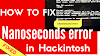
0 Comments